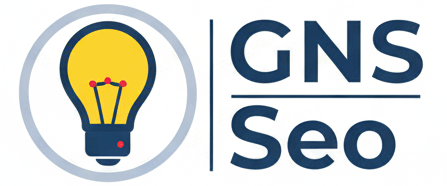Register for SSS Online – Step-by-Step Guide for First-Time Applicants
Register for SSS Online: Complete Guide for First-Time Users
Planning to register for SSS online? This guide will help you complete the process from any device, whether you’re a first-time applicant or need to activate your My.SSS account. You’ll avoid long queues and enjoy fast access to your SSS records, contributions, and benefits.
Step 1: Prepare the Required Documents
- Scanned copy of one (1) primary ID (e.g., passport, UMID, driver’s license)
- PSA Birth Certificate (for name/birthday verification)
- Valid email address (Gmail/Yahoo recommended)
- Clear photo/selfie holding your ID (for verification)
Accepted formats: JPEG, JPG, or PDF, up to 3 MB each.
Step 2: Access the SSS Online Registration Page
Go to the official SSS SS Number Online Application page using the link below:
🔗 https://www.sss.gov.ph/become-an-sss-member/
Click “No SSS Number Yet? Apply Here!” to start the process. You will be redirected to the online registration wizard.
Step 3: Fill Out the Online Application Form
The form consists of several sections. Complete them carefully:
- Basic Information: Full name, birth date, gender, civil status
- Contact Details: Address, phone number, email
- Beneficiaries: Spouse and dependent children (if applicable)
- Employment Type: Employed, self-employed, OFW, or voluntary
Click “Submit” to proceed. A confirmation email will be sent to your inbox.
Step 4: Confirm via Email (Valid for 5 Days)
Check your inbox (or spam folder). The email contains a link to continue your registration. You must click it within 5 calendar days.
Step 5: Upload Required Documents
You will be asked to upload the following:
- Scanned primary ID
- Selfie holding your ID
- Optional: proof of billing or additional documents
Ensure the files are clear and meet the size limit (max 3 MB). Then click “Submit Documents”.
Step 6: Generate Your SSS Number
Once all details are verified, click the “Generate SS Number” button. You will immediately receive:
- Your official SSS Number
- SS Number Slip
- E‑1 Form (Personal Record)
- Transaction Slip
Download all documents and keep them for future reference.
Step 7: Create Your My.SSS Account
After receiving your SS number, you can proceed to register your online account:
🔗 How to Register to My.SSS (PDF Guide)
Visit the official member login portal: 🔗 https://member.sss.gov.ph/members/
- Click “Not yet registered in My.SSS?”
- Select registration type: SS number holder
- Provide required information (SS number, bir