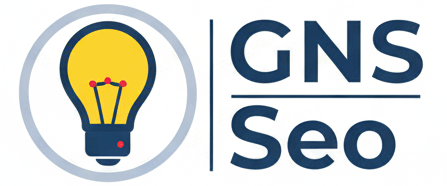Recover Gmail Without Phone or Email
Fill in to Receive
[contact-form-7 id=”2e648e8″ title=”Lead English”]Losing access to both your recovery phone and backup email feels like a dead end. But recovery is still possible if you understand how Google verifies ownership. This guide explains every angle: what to prepare, what steps to take, and how to maximize your chance of success.
Recovery with vs. without phone/email
| Method | With Phone/Email | Without Phone/Email |
|---|---|---|
| Verification speed | Usually instant | Takes longer, may require retries |
| Signals used | SMS codes, email links | Devices, locations, old passwords, account history |
| Chance of success | Very high | Moderate, depends on preparation |
Checklist before starting recovery
- Use a device you have signed in with before.
- Connect to the same Wi-Fi network or city where you usually logged in.
- Gather old passwords (even partial ones help).
- Recall your account creation month/year.
- Note services linked (Drive, YouTube, Photos, etc.).
- Check if credentials are saved in your browser (Settings → Passwords).
Tip: The more accurate your answers, the higher the chance Google accepts them. Even approximate dates and partial passwords can matter.
Step-by-step recovery flow
- Visit the official recovery page.
- Enter your Gmail address.
- If asked for a phone/email you can’t access, click “Try another way”.
- Answer the questions carefully (last password, creation date, linked services).
- Use a trusted device and network to improve recognition.
- If denied, wait 24h–48h before retrying with better information.
Real-world scenarios
- Still logged in on your phone: Add a new recovery option from settings immediately.
- Password saved in Chrome: Check chrome://settings/passwords and export it.
- Inactive account for years: Rely on old device or creation details for recovery.
- Traveling abroad: Recovery may fail; wait until you’re back in your usual country.
Warning: Never use third-party “unlock” services. They cannot bypass Google’s security and may steal your information.
Mistakes to avoid
- Typing random passwords repeatedly (reduces trust signals).
- Using a new phone or network that Google doesn’t recognize.
- Trying recovery too many times in one day.
- Mixing multiple Gmail accounts during recovery attempts.
Official resources
- Google Account Recovery Troubleshooter
- How to create and use backup codes
- Check devices signed in to your account
After recovery: secure your account
- Add a new phone number and recovery email immediately.
- Enable 2-Step Verification with an authenticator app.
- Generate backup codes and store them securely offline.
- Review active sessions and sign out of unknown devices.
Disclaimer: This content is informational and does not replace official Google support. Always confirm the latest instructions on the official help pages.